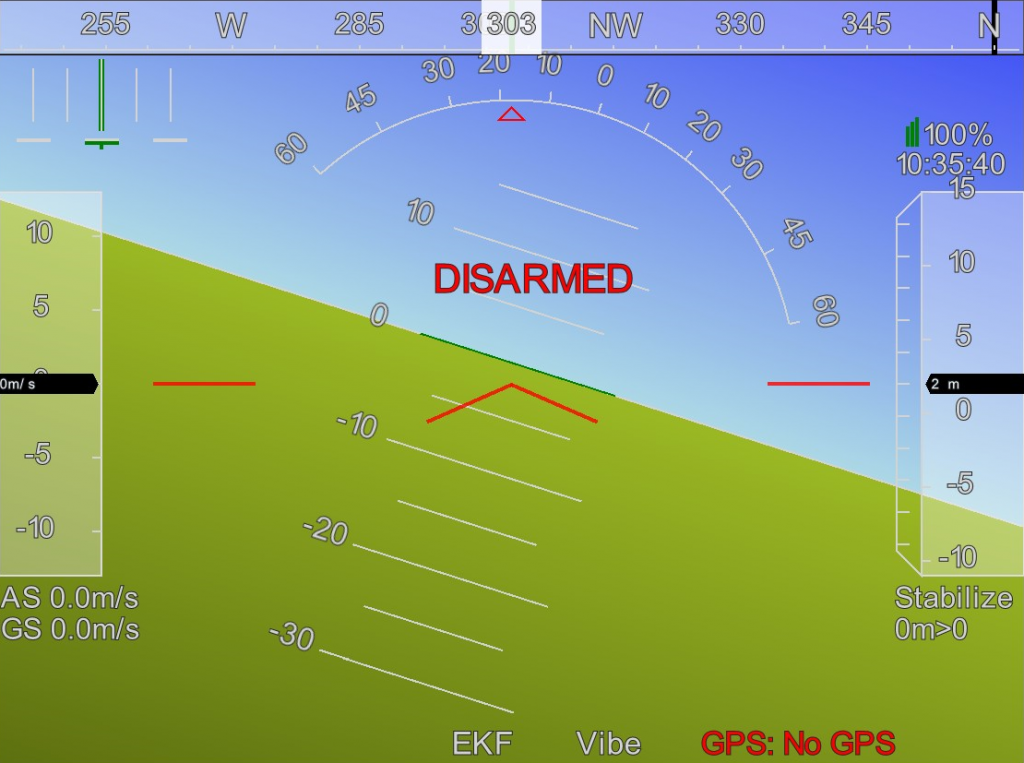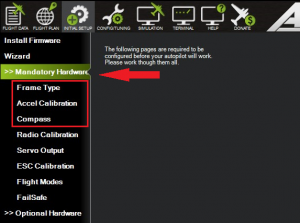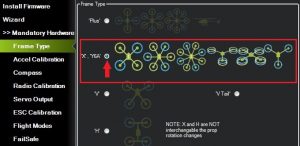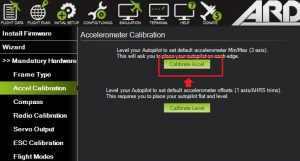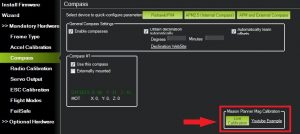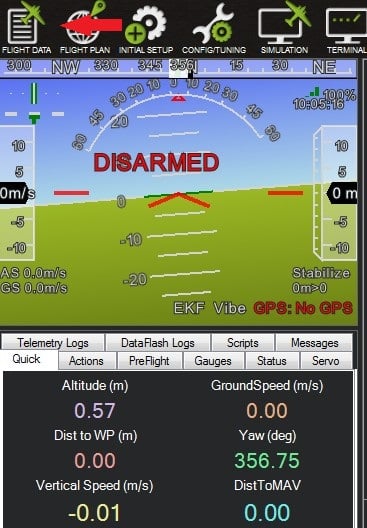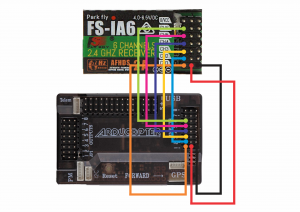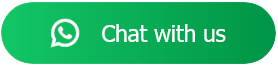Browse Categories
-
Drone Kits and Parts
-
-
- Frames
- Quadcopter
-
- Controller
-
-
-
Raspberry Pi Boards
-
-
Microcontroller Development Board
-
-
Motors & Driver Boards
-
-
Robotic Chassis & More
-
-
Breadboard and Wires
-
-
Arduino Robotic DIY Kit
-
-
Non-Programmable Robotic DIY Kits
-
-
Programmable Robotic DIY Kit
-
-
IOT & Wireless Modules
-
-
Arduino Boards
-
-
Sensors
-
-
IC & Components
-
-
Input & Output Peripherals
-
-
Humanoid Robotic DIY Kit
-
-
ATL Packages
-
Support 9818557149